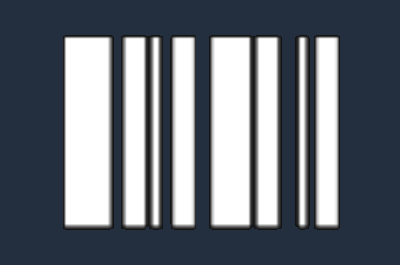Upgrading from Windows 10 to Windows 11 allows you to take advantage of the latest features and security enhancements offered by Microsoft. Below is a step-by-step guide to help you seamlessly upgrade your device.
Step 1: Check System Requirements #
- Minimum System Requirements:
Before upgrading, ensure your device meets the minimum system requirements for Windows 11:- Processor: 1 GHz or faster with at least 2 cores on a compatible 64-bit processor.
- RAM: 4 GB or more.
- Storage: 64 GB or more available space.
- System Firmware: UEFI, Secure Boot capable.
- TPM: Trusted Platform Module (TPM) version 2.0.
- Graphics Card: DirectX 12 compatible graphics / WDDM 2.x.
- Display: >9” with HD Resolution (720p).
- Internet Connection: Required for updates and certain features.
- Check Compatibility:
Use the PC Health Check tool provided by Microsoft to verify your device’s compatibility with Windows 11.
Step 2: Back Up Your Data #
- Backup Essentials:
Before starting the upgrade process, back up your important files and data. This can be done using an external drive, cloud storage, or backup software to ensure your data is safe in case anything goes wrong during the upgrade.
Step 3: Download Windows 11 #
- Windows Update:
- Open Settings: Go to Settings > Update & Security > Windows Update.
- Check for Updates: Click on Check for updates. If your device is eligible for the upgrade, you’ll see an option to download and install Windows 11.
- Download Windows 11: Click Download and install to begin the process. The download size can be large, so ensure you have a stable internet connection.
- Windows Installation Assistant:
If the upgrade is not yet available via Windows Update, you can use the Windows 11 Installation Assistant to manually initiate the upgrade:- Download the Assistant: Visit the Windows 11 download page and click on “Download Now” under Windows 11 Installation Assistant.
- Run the Assistant: Once downloaded, open the file and follow the on-screen instructions to start the upgrade process.
Step 4: Install Windows 11 #
- Installation Process:
- Automatic Restart: After downloading, your device will automatically restart several times during the installation process. Make sure to save any work before starting the upgrade.
- Installation Progress: Windows 11 will be installed on your device, which may take some time depending on your hardware. The process will automatically migrate your settings, apps, and files from Windows 10 to Windows 11.
- Complete Setup: Once the installation is complete, you’ll be guided through the initial setup for Windows 11, where you can customize your settings.
Step 5: Post-Upgrade Setup #
- Check for Updates:
After installation, it’s a good idea to check for any additional updates. Go to Settings > Windows Update and click Check for updates to ensure your system is up to date. - Verify Activation:
Ensure your Windows 11 is activated by going to Settings > System > Activation. If it’s not activated automatically, you may need to enter your product key. - Restore Files (if necessary):
If you performed a clean install as part of the upgrade, restore your files from the backup you created earlier. - Explore New Features:
Take some time to explore the new features and changes in Windows 11, including the redesigned Start menu, Taskbar, and new multitasking tools.
Important Information #
- Compatibility Issues:
Some applications or hardware peripherals may not be fully compatible with Windows 11 immediately after the upgrade. Check for driver updates or application patches from the respective manufacturers. - Reverting to Windows 10:
If you encounter issues or prefer Windows 10, you have 10 days after upgrading to revert back to Windows 10 via Settings > System > Recovery. After 10 days, you will need to perform a clean installation of Windows 10 if you wish to downgrade. - Support and Troubleshooting:
If you experience any issues during or after the upgrade, Microsoft’s Support Page offers extensive troubleshooting guides, or you can contact their customer support.
By following these steps, you’ll successfully upgrade from Windows 10 to Windows 11 and start enjoying the new features and improvements. If you need further assistance, feel free to contact our support team.