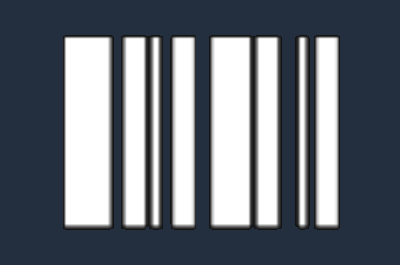#
Installing Windows 11 is a simple process that allows you to enjoy the latest features and improvements from Microsoft. Follow the steps below to install Windows 11 on your device.
Step 1: Check System Requirements #
- Minimum Requirements:
Before installing Windows 11, ensure that your device meets the minimum system requirements. These include:- Processor: 1 GHz or faster with 2 or more cores on a compatible 64-bit processor.
- RAM: 4 GB or more.
- Storage: 64 GB or more available storage.
- System Firmware: UEFI, Secure Boot capable.
- TPM: Trusted Platform Module (TPM) version 2.0.
- Graphics Card: DirectX 12 compatible graphics / WDDM 2.x.
- Display: >9” with HD Resolution (720p).
- Internet Connection: Internet connectivity is necessary to perform updates and to download and take advantage of some features.
- Check Compatibility:
Use the PC Health Check tool provided by Microsoft to confirm your device is compatible with Windows 11. You can download it from here.
Step 2: Back Up Your Data #
- Backup Essentials:
Before proceeding with the installation, it’s crucial to back up your important files. You can use an external drive, cloud storage, or a backup software solution to ensure your data is safe in case something goes wrong during the installation process.
Step 3: Obtain Windows 11 Installation Media #
- Create Installation Media:
If you’re upgrading from Windows 10, you can download the Windows 11 installation media from the Microsoft website. You can choose to:- Upgrade directly: Download and run the Installation Assistant.
- Create a bootable USB drive: Use the Media Creation Tool to create a bootable USB drive.
- Download ISO file: Download the ISO file to create installation media later.
- Purchase a License:
If you do not have a Windows 11 license, you will need to purchase one. Make sure to have your product key ready if prompted during installation.
Step 4: Install Windows 11 #
- Option 1: Upgrade from Windows 10
- Run the Installation Assistant: If you’re upgrading from Windows 10, run the Installation Assistant you downloaded earlier. Follow the on-screen instructions to begin the upgrade process.
- Follow Prompts: The assistant will guide you through the necessary steps, including downloading the Windows 11 installation files and restarting your PC.
- Complete the Upgrade: After the installation files are downloaded, your PC will restart several times. The upgrade process may take some time. Once completed, Windows 11 will be fully installed on your device.
- Option 2: Clean Install
- Insert Bootable Media: Insert the bootable USB drive or DVD into your computer and restart the device.
- Access the Boot Menu: Press the appropriate key (usually F12, F2, DEL, or ESC) during startup to access the boot menu. Select your USB drive or DVD as the boot device.
- Begin Installation: The Windows 11 setup screen will appear. Select your language, time, and keyboard preferences, then click “Next” and “Install now.”
- Enter Product Key: If prompted, enter your Windows 11 product key. If you’re reinstalling on a device that previously had Windows 11 activated, you can choose “I don’t have a product key” to proceed.
- Select Installation Type: Choose “Custom: Install Windows only (advanced)” to perform a clean install. Select the drive where you want to install Windows 11 and click “Next.”
- Complete the Installation: Windows will begin copying files and installing the operating system. Your PC will restart several times during this process.
Step 5: Set Up Windows 11 #
- Initial Setup:
After installation, follow the on-screen instructions to set up your device. This includes connecting to a network, signing in with a Microsoft account, and configuring privacy settings. - Install Updates:
Once setup is complete, check for any available updates by going to Settings > Windows Update and clicking Check for updates. Installing the latest updates ensures your system has the newest features and security improvements.
Important Information #
- Activation:
Ensure your Windows 11 installation is activated. Go to Settings > System > Activation to check your activation status. If needed, enter your product key to activate. - Restoring Files:
If you performed a clean install, you can now restore your files from the backup you created earlier. - Troubleshooting:
If you encounter any issues during or after installation, Microsoft’s Support Page provides comprehensive troubleshooting guides, or you can contact their customer support for assistance.
By following these steps, you’ll successfully install Windows 11 on your device. If you need any further assistance, feel free to contact our support team.