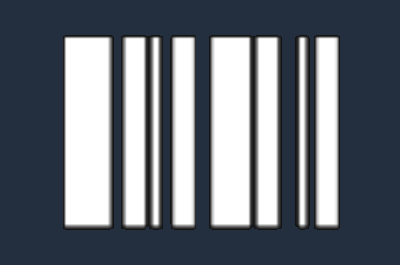#
Activating Office 365 is a straightforward process that ensures you have access to all the features and benefits of your subscription. Follow the steps below to activate your Office 365 product.
Step 1: Purchase Office 365 #
- Obtain Your Product Key:
After purchasing Office 365, you will receive a product key. This key is typically a 25-character code in the format XXXXX-XXXXX-XXXXX-XXXXX-XXXXX.
Step 2: Sign In or Create a Microsoft Account #
- Sign In:
Go to https://setup.office.com and sign in with your Microsoft account. If you don’t have a Microsoft account, you’ll need to create one. This account will be associated with your Office 365 subscription, so make sure to use an email address you frequently access.
Step 3: Enter Your Product Key #
- Activate Your Subscription:
Once logged in, enter the 25-character product key you received after purchase. Click “Next” to proceed. This step will link your product key to your Microsoft account.
Step 4: Download and Install Office 365 #
- Install Office:
After your product key is successfully entered and your subscription is activated, you’ll be prompted to download Office 365. Click “Install Office” and follow the on-screen instructions to download and install the software on your device. - Choose Your Version:
During the installation process, you may be asked to choose between different Office versions (e.g., 32-bit or 64-bit). Select the version that is compatible with your device.
Step 5: Launch Office 365 Applications #
- Sign In to Office:
Once the installation is complete, open any Office application (e.g., Word, Excel, PowerPoint). You’ll be prompted to sign in with your Microsoft account again. - Activate Office:
After signing in, Office 365 will automatically activate and be ready for use. You can now start using all the features and benefits of Office 365 across your devices.
Important Information #
- Check Your Subscription Status:
You can manage your Office 365 subscription, including checking the status and renewal dates, by logging into your Microsoft account at https://account.microsoft.com/services. - Multiple Devices:
Office 365 allows you to install and use the software on multiple devices, depending on the terms of your subscription plan. Make sure to review your plan details to know the number of devices you can activate. - Technical Support:
If you encounter any issues during activation or installation, Microsoft’s Support Page offers troubleshooting guides, or you can contact their customer support for help.
By following these steps, you’ll successfully activate your Office 365 subscription and gain access to the full suite of Microsoft Office applications and services. If you need any further assistance, feel free to contact our support team.