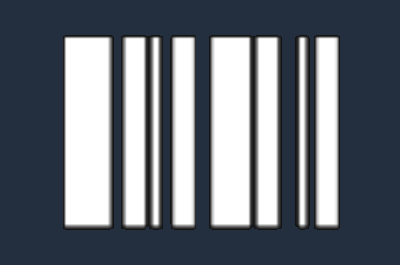This guide will walk you through the steps to successfully activate your Microsoft Office 2021 Professional Plus on your PC. Please follow the instructions carefully to ensure a smooth activation process.
Step 1: Retrieve Your Product Key #
- After purchasing Microsoft Office 2021 Professional Plus from our store, your product key will be sent to your email or can be found in the My Orders section of your account.
- If you cannot find your product key, please make sure to check your spam or junk folder in your email. For more details, see our “I Cannot Find My Key” documentation.
Step 2: Begin Installation #
- Download the Installation File:
- Visit the official Microsoft Office website at setup.office.com.
- Sign in with your Microsoft account. If you do not have an account, you can create one during this step.
- Enter your 25-character product key when prompted, then click Next.
- Select Your Country and Language:
- After entering the product key, you will be asked to choose your country or region and language preferences.
- Click Next to proceed.
- Download Office:
- Once your preferences are set, you will be directed to the download page.
- Click Download to get the Office 2021 Professional Plus installation file.
Step 3: Install Microsoft Office 2021 Professional Plus #
- Run the Installation File:
- Locate the downloaded setup file (usually found in your Downloads folder) and double-click to run it.
- Follow the on-screen prompts to install Office 2021 on your PC. This may take several minutes depending on your internet speed and system performance.
- Finish Installation:
- Once the installation is complete, Office 2021 will automatically configure itself.
- You can find the newly installed Office apps (like Word, Excel, and PowerPoint) in your Start menu.
Step 4: Activate Microsoft Office 2021 Professional Plus #
- Open an Office Application:
- Launch any Office application, such as Word or Excel, to start the activation process.
- Sign In to Your Microsoft Account:
- You will be prompted to sign in to your Microsoft account. Use the same account you used to redeem your product key.
- If you are not prompted to sign in, you can do so by clicking on File > Account > Sign In.
- Activate Office:
- After signing in, Office will automatically connect to Microsoft servers and activate your software.
- If you are asked to enter a product key during this step, input the key you received after purchase.
- Verify Activation:
- To verify that your Office 2021 Professional Plus is activated, go to File > Account.
- Under the Product Information section, you should see the message “Product Activated.”
Troubleshooting Activation Issues #
If you encounter any issues during the activation process:
- Check Your Internet Connection:
Ensure that you have a stable internet connection, as activation requires communication with Microsoft servers. - Verify the Product Key:
Double-check that you entered the product key correctly. Be careful of common mistakes like confusing the number “0” with the letter “O.” - Contact Support:
If you continue to experience difficulties, please contact our support team at [email protected] or call +1 (780) 203-9060 for assistance.
Important Information #
- Refund Policy:
Please note that once the product key is viewed in your account and the software is activated, refunds are generally not available unless the key is found to be non-functional and a support ticket is submitted within 15 days of purchase. - Transferability:
Microsoft Office 2021 Professional Plus can be transferred to another PC, but it can only be active on one device at a time. If you need to transfer your license, you will need to deactivate it on the current PC before activating it on a new one.